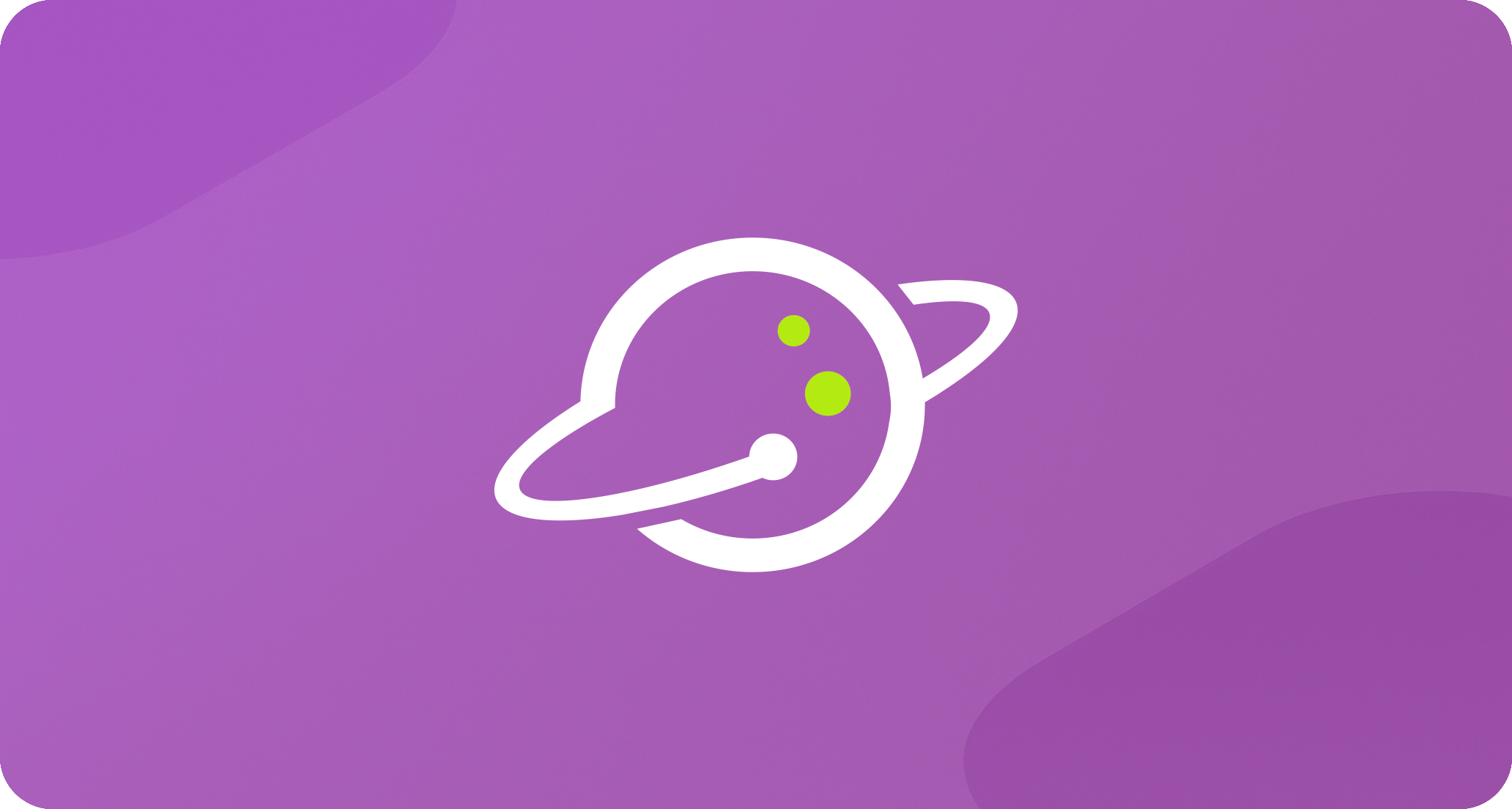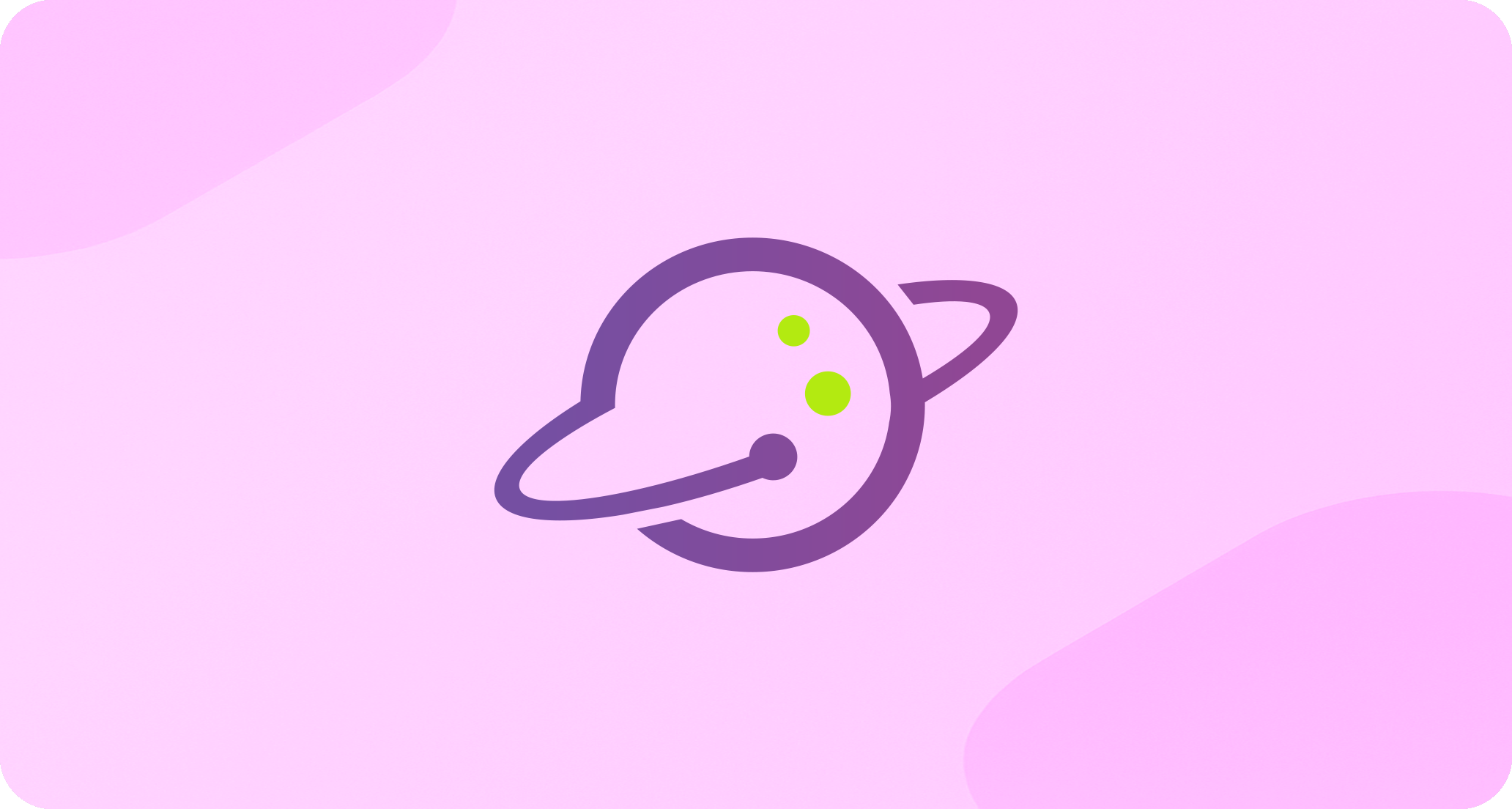
Affelios
Affelios is a comprehensive affiliate marketing platform designed to help operators and affiliates maximize their potential. Whether you’re setting up your first affiliate program or looking to scale your existing operations, our documentation will guide you every step of the way.Quick Navigation
Get started quickly by exploring our main documentation sections:Knowledge Base
Comprehensive guides covering everything from basic concepts to advanced platform features
Developers
Technical documentation, API guides, and integration resources for developers
API Reference
Complete API documentation with interactive examples and detailed endpoint references
Popular Resources
Jump straight to the most commonly accessed sections:Getting Started
New to Affelios? Start here for a quick overview and setup guide
Daily Import Setup
Learn how to set up automated daily data imports for seamless integration
How Tracking Works
Learn how tracking links work and how to use them effectively
Bespoke API Integration
Custom API integration solutions tailored to your specific business needs